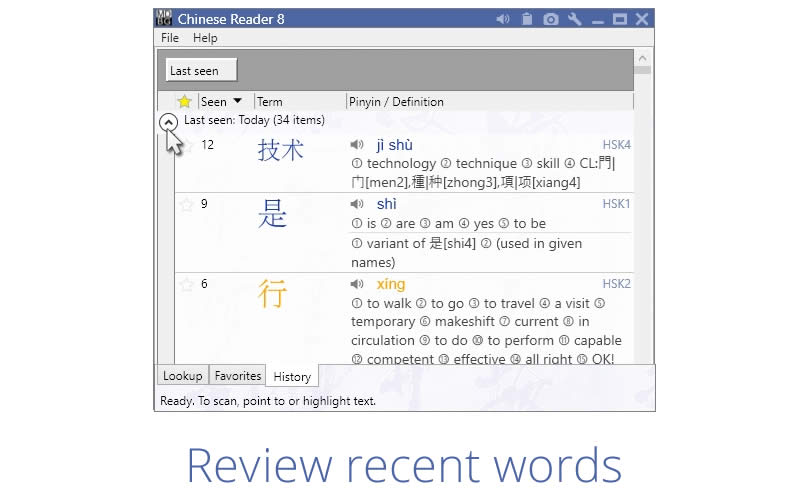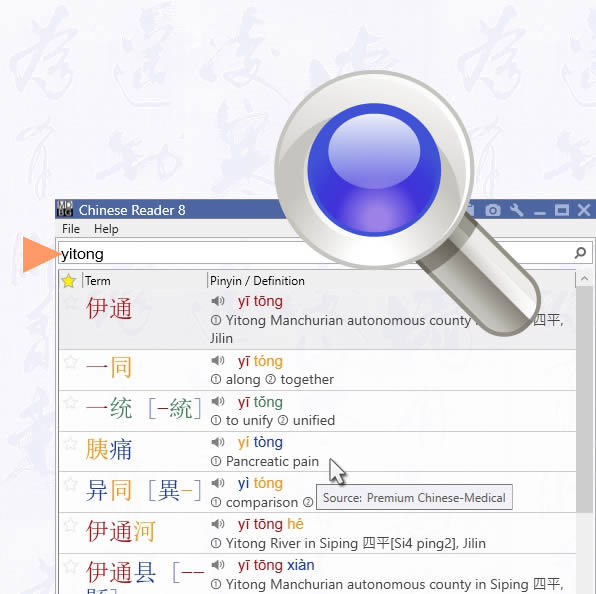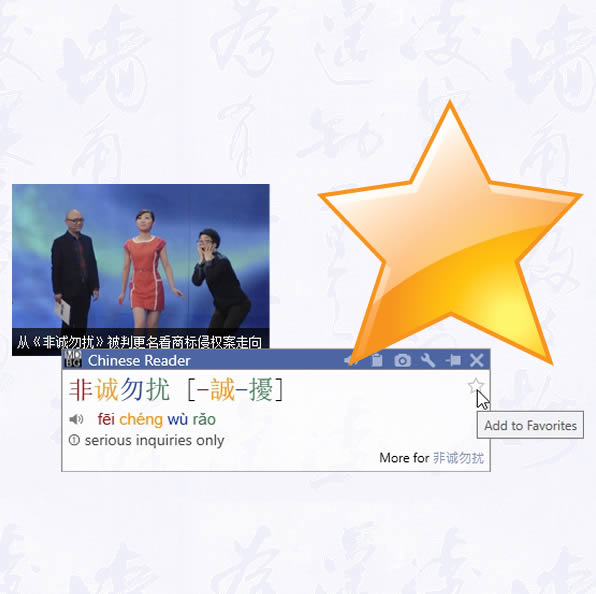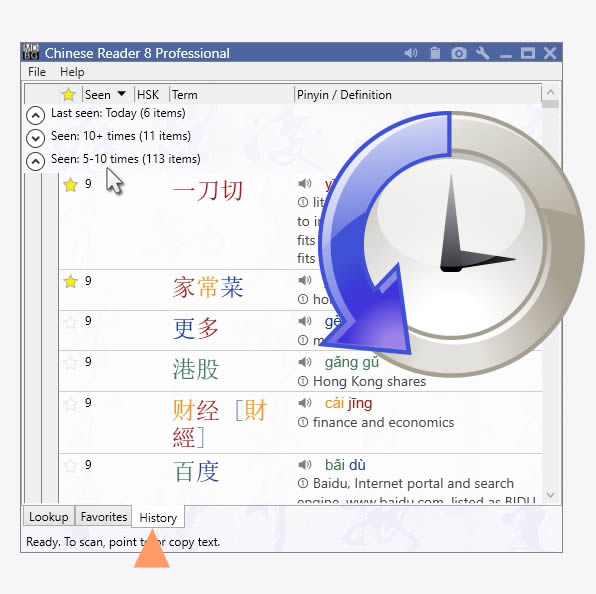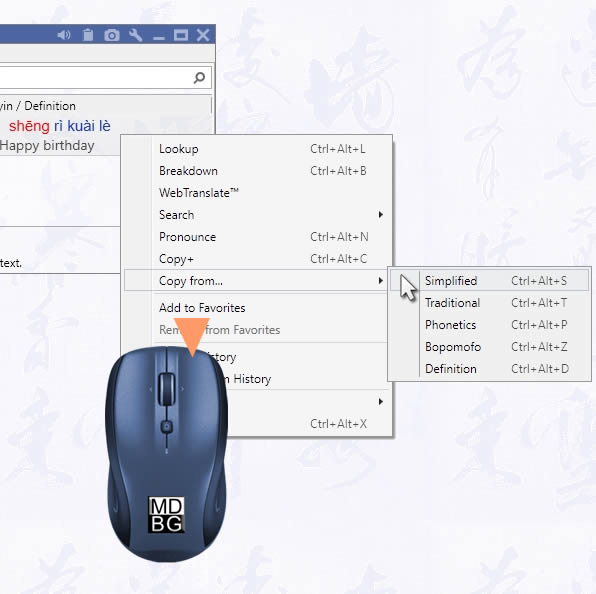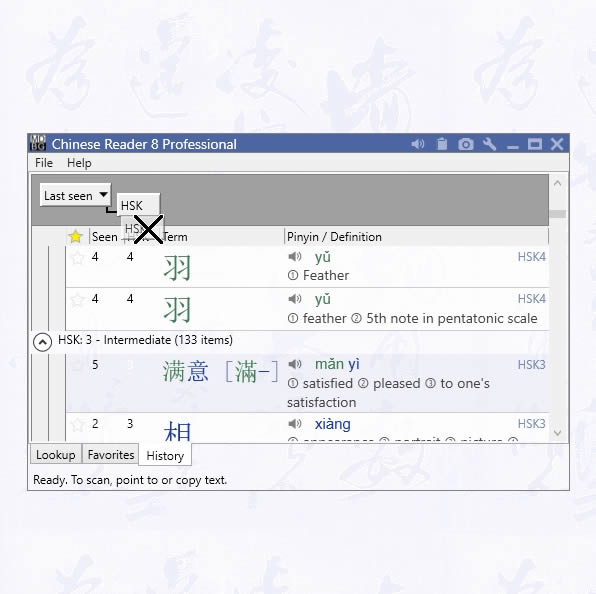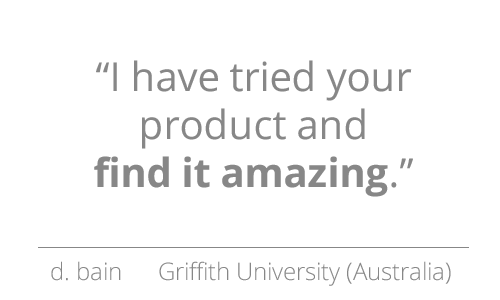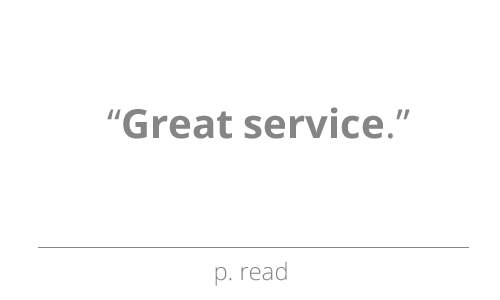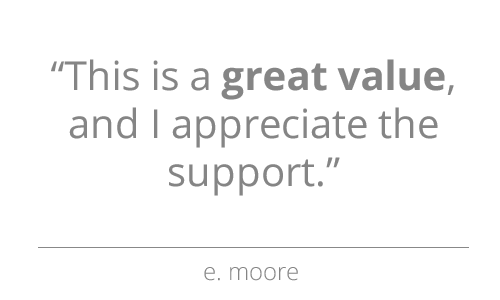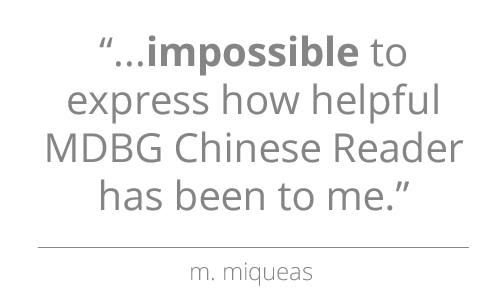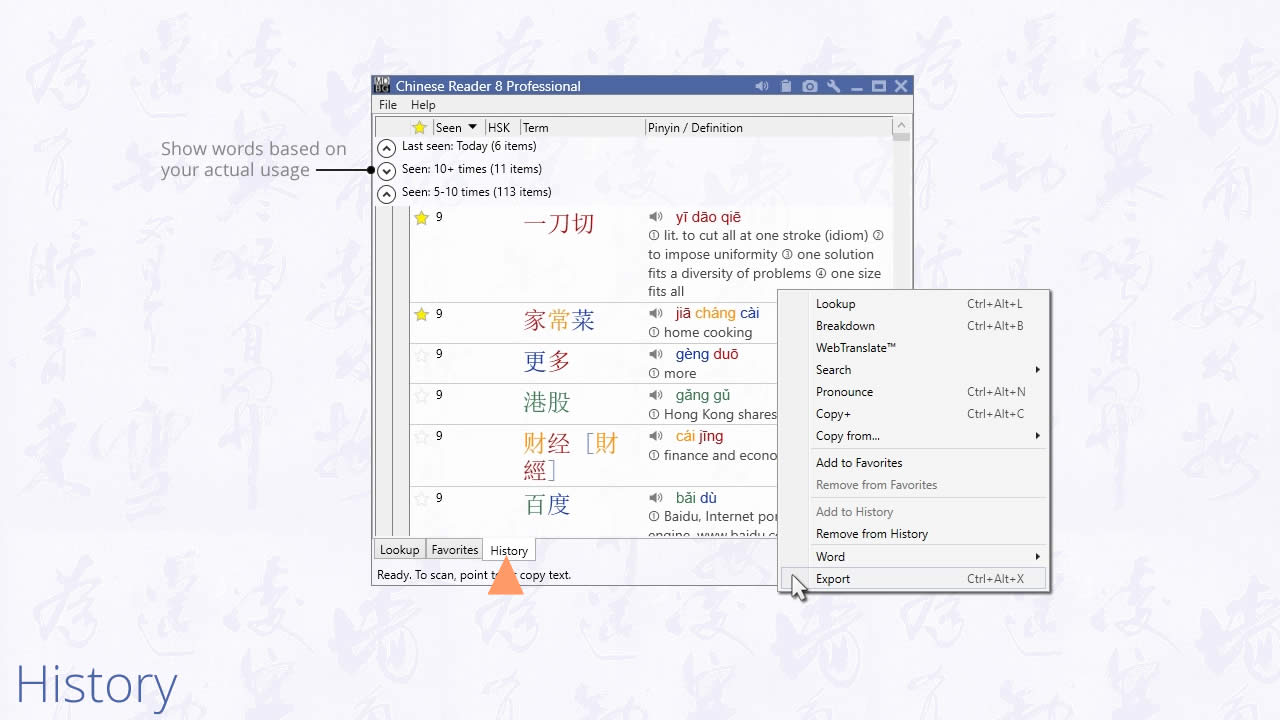
Log to History
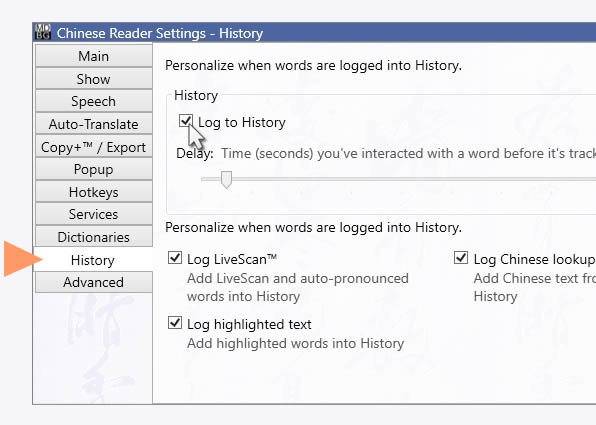
From Settings > History, check Log to History. Check one or more items to log your interactions into History. See Settings for details.
View History
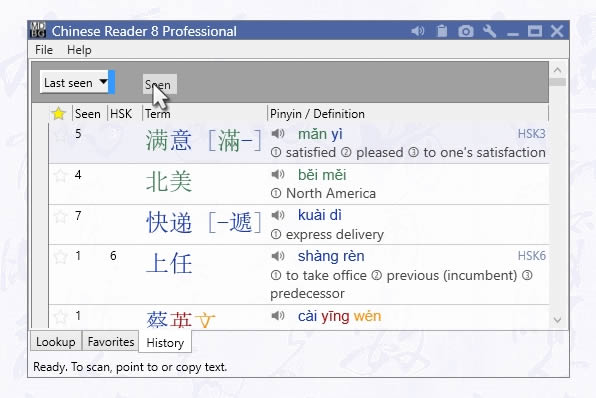
Click History tab from the main window to review words you've seen recently. By default, entries are shown in chronological order. The most recently added words are shown first; the oldest favorites are at the end of the list. Click on the round arrow (next to Starred: Today, etc.) to display or hide groups. You may change the sort order and grouping of the words.
Toolbar
At the top of the window, the toolbar provides quick access to common tasks.
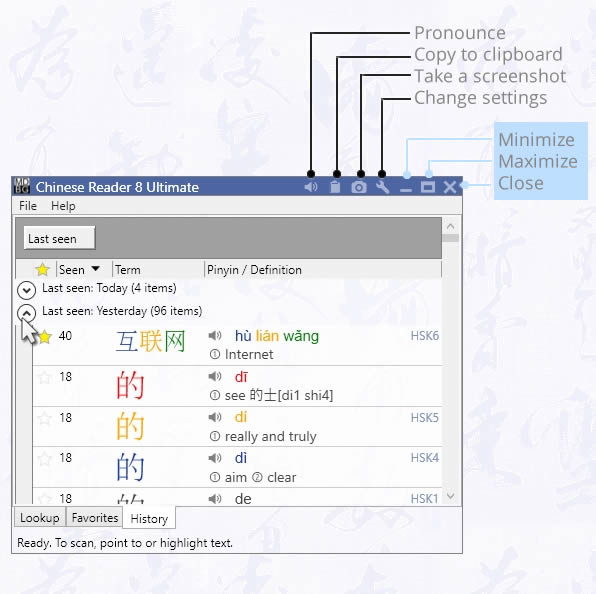
- Pronounce - hear the words read aloud
- Copy to clipboard - copy words to the Windows clipboard
- Take screenshot - save screenshot into your Pictures folder
- Add to Favorites - tag for future reference
- Change Settings - open Settings window
- Minimize window - shrink window to the Windows desktop
- Maximize window - expand window to fill the Windows desktop
- Close window - window closes, but Chinese Reader will still be running in background