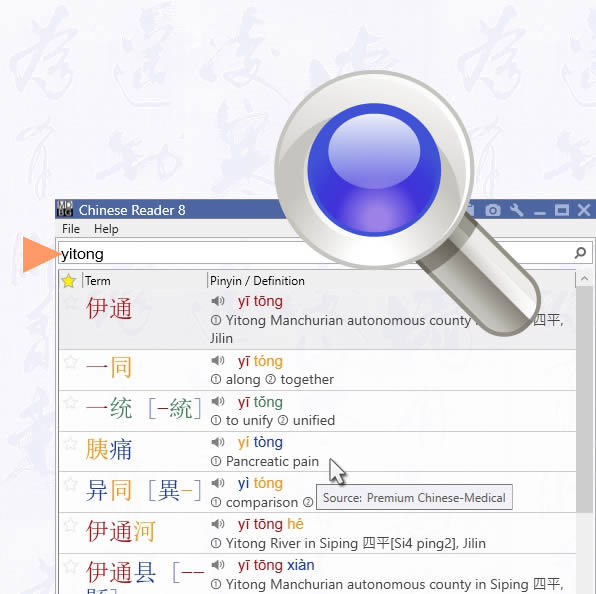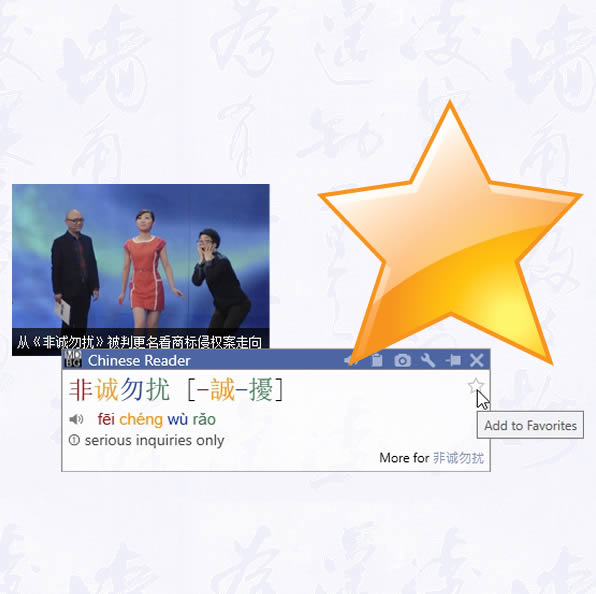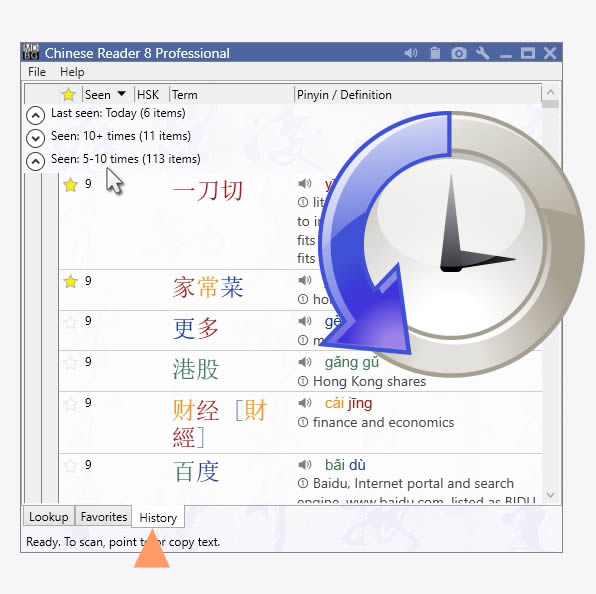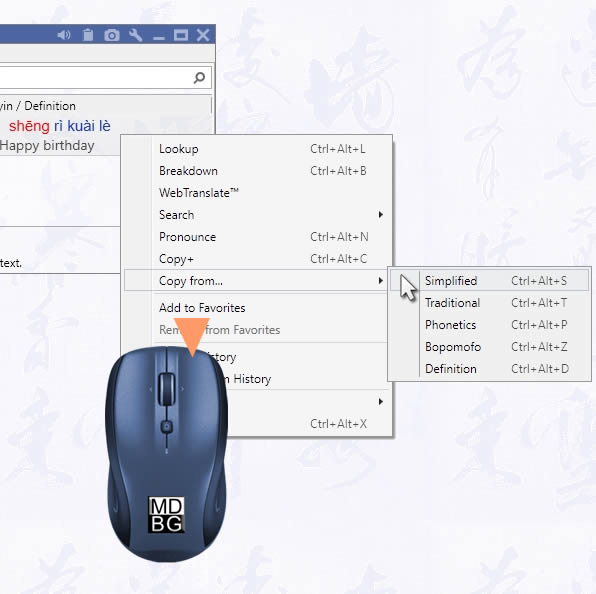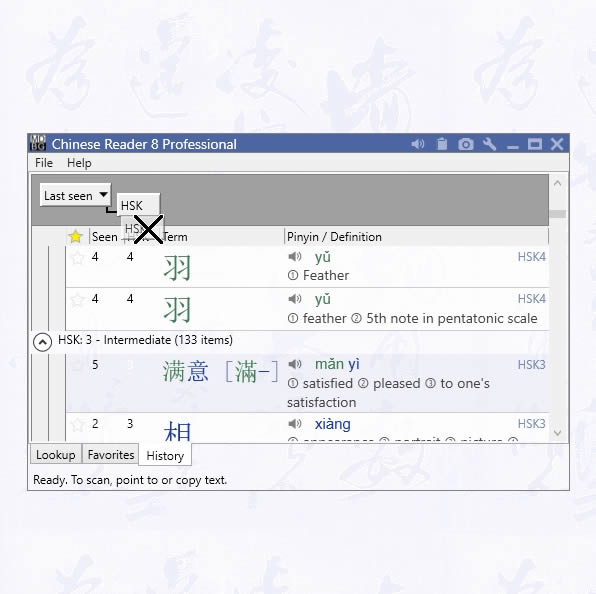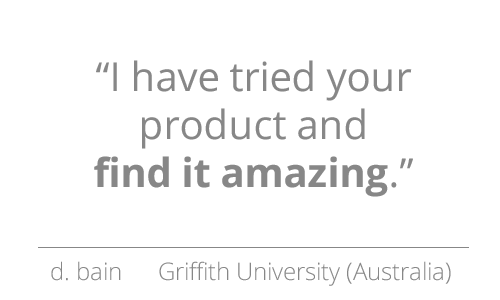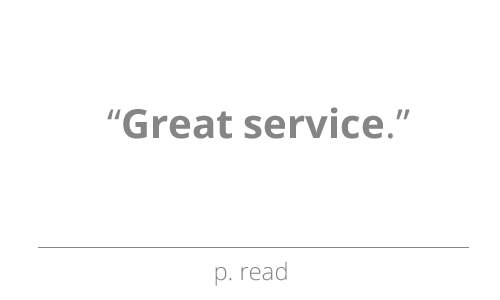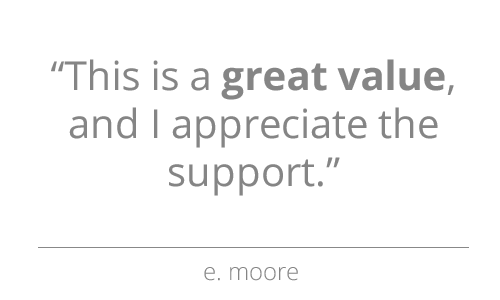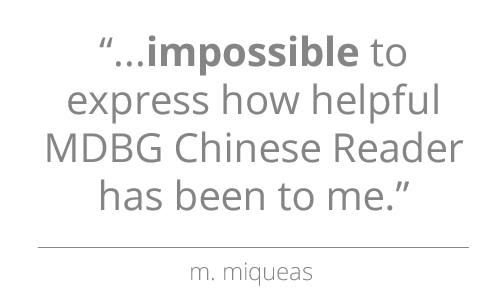Group and Sort
Organize your lists for maximum efficiency
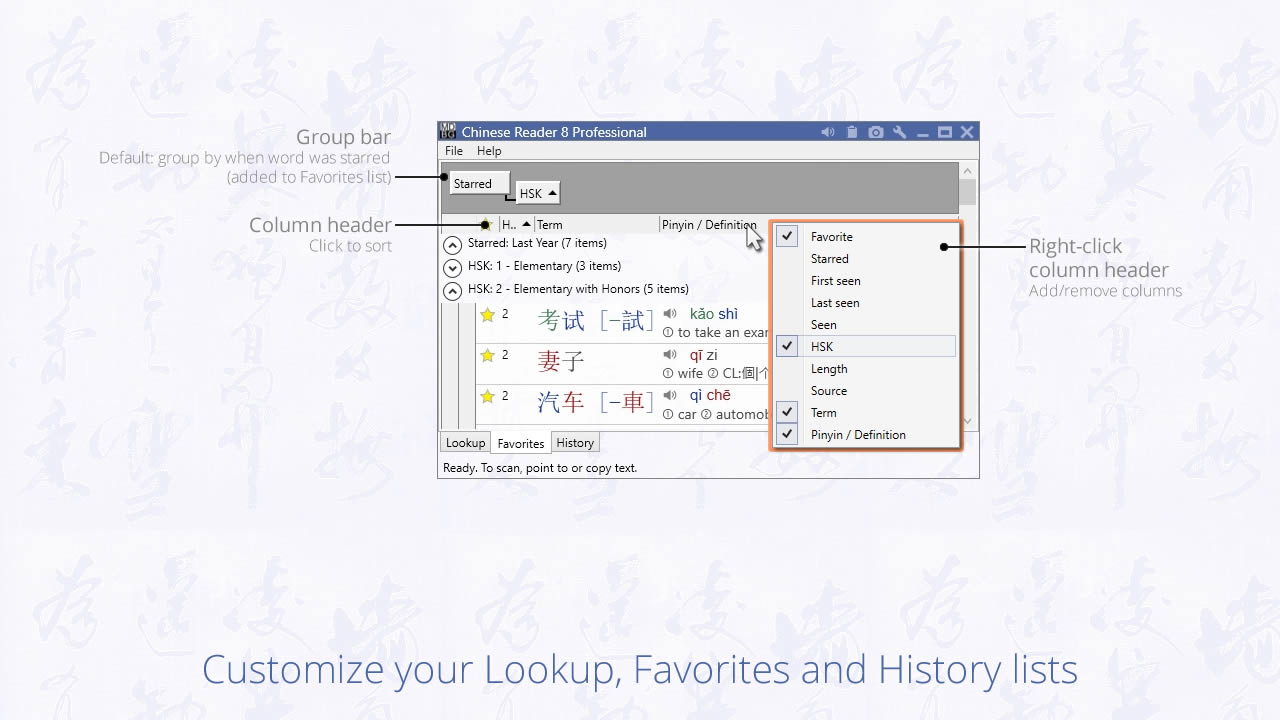
Add/Remove Fields

Right-click on the Column header and choose from the Field list to add (checkmark) or remove (no checkmark). To hide a column, you may also click on the column name and drag it away.
Sort
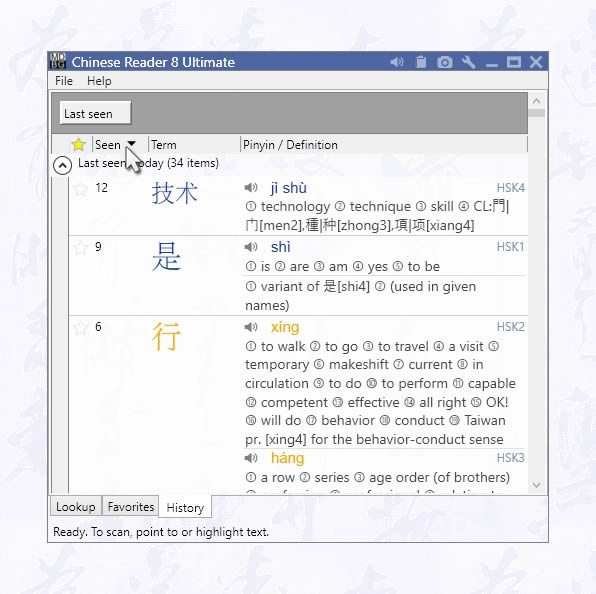
Click on the Column header (Term, Pinyin / Definition, etc.) to sort ascending (triangle pointing up) or descending (triangle pointing down)
Select Group
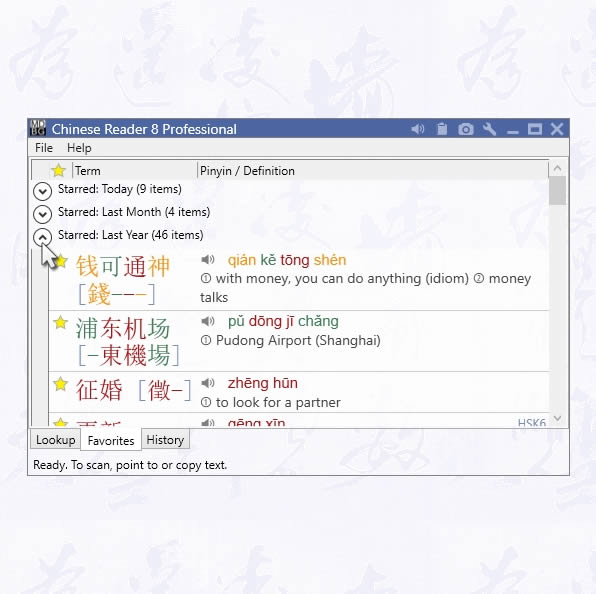
By default, Favorites and History lists are grouped and shown in chronological order. The most recently added words are shown first; the oldest favorites are at the end of the list. Click on the round arrow (next to Starred: Today, etc.) to display or hide groups.
Edit Group
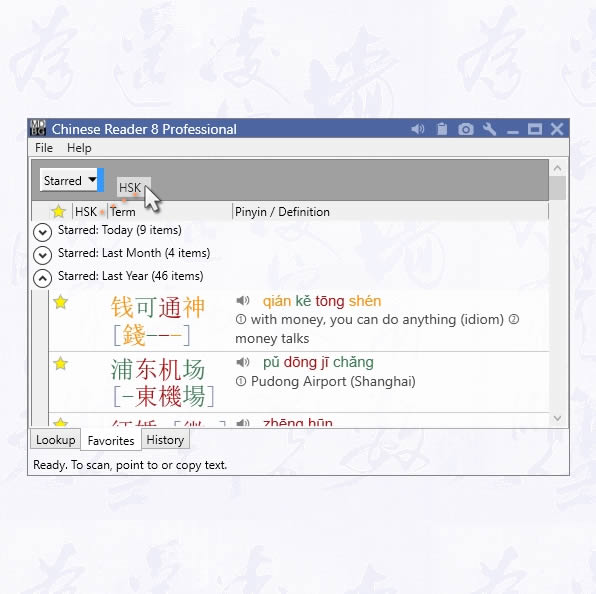
To change groups, Group bar must be enabled. To add a group, drag a field name from the Column header (Term, Pinyin / Definition, etc.). To prioritize a group, drag it to the left of the first group. To remove a group, drag it from the Group bar.
Settings
To view or change groups, enable the Group bar. Open Settings > Show. Enable Group bar
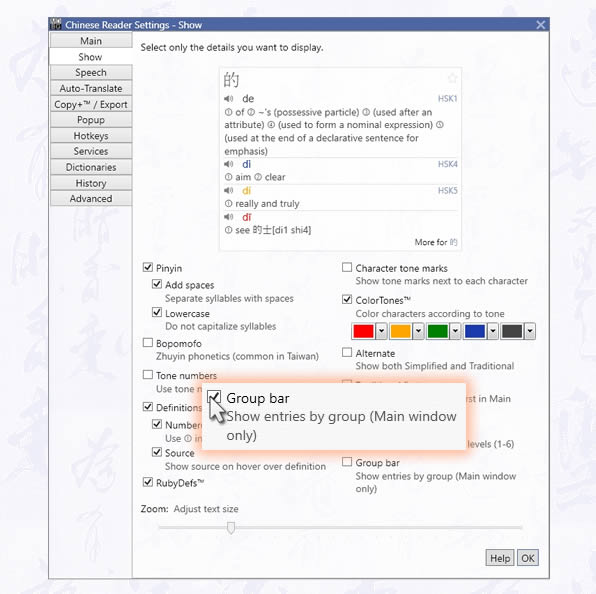
Field List
All of these fields are available in any of the Lists (Lookup, Favorites, History).
| Field | Description |
| Favorite | Tagged as a favorite |
| First seen | Time stamp when first viewed or used |
| Last seen | Time stamp when last viewed or used |
| Seen | Number of times this has been viewed or used |
| HSK | Chinese proficiency level (Hanyu Shuiping Kaoshi) |
| Length | Number of Chinese characters in the word or phrase |
| Source | Translation dictionary |
| Term | Word or phrase |
| Pinyin / Definition | Pinyin and definition (usually the English meaning) |