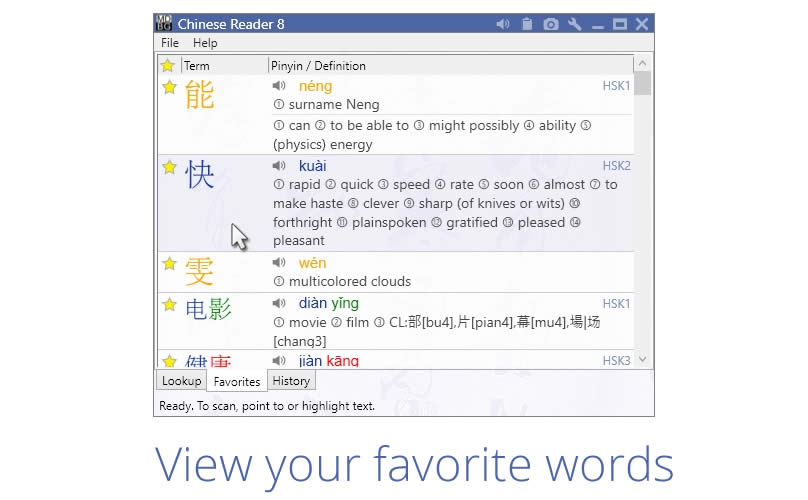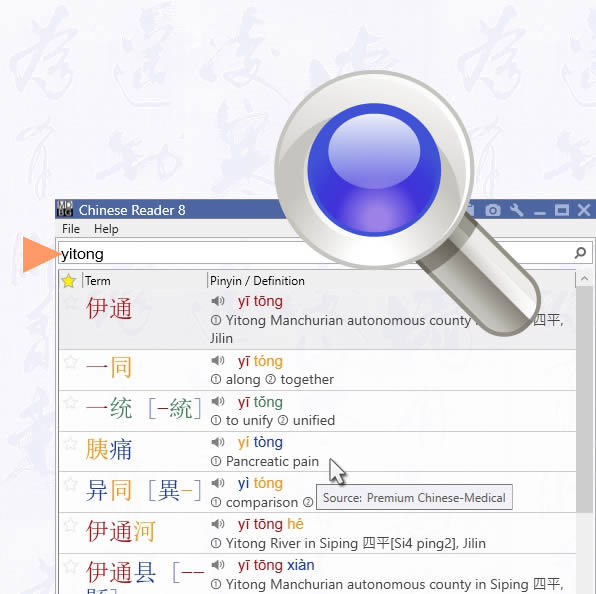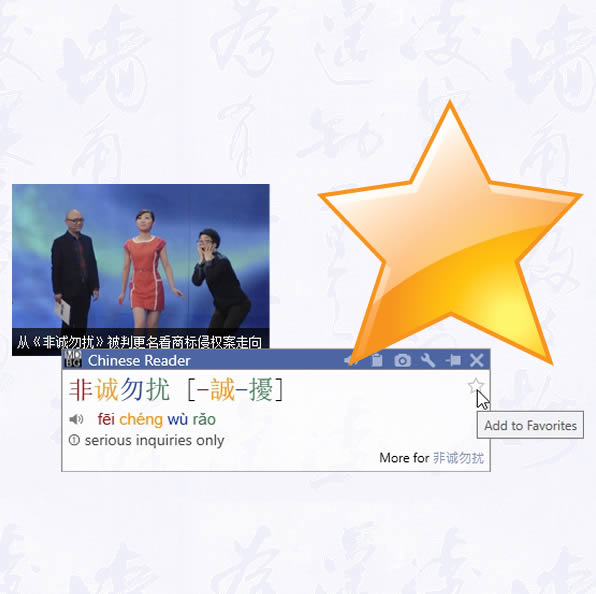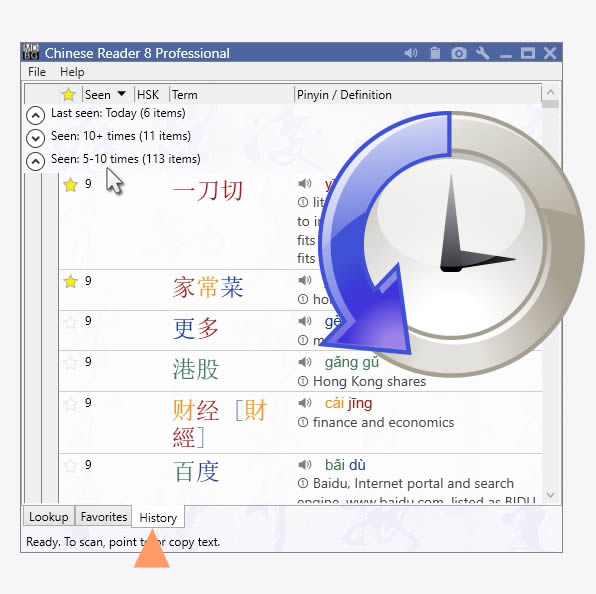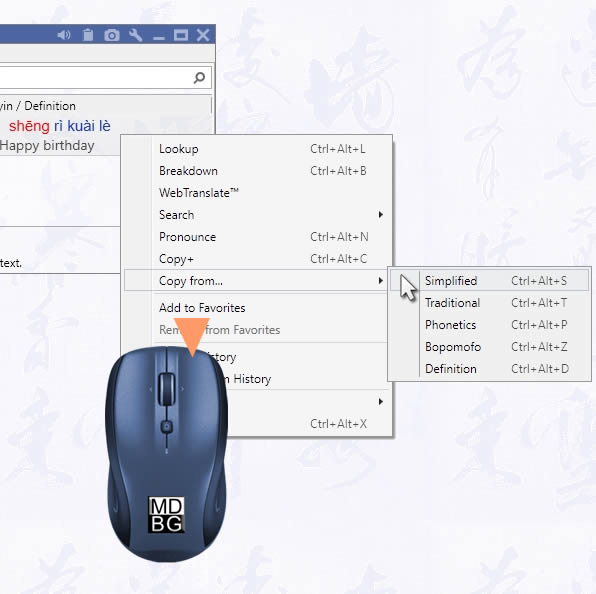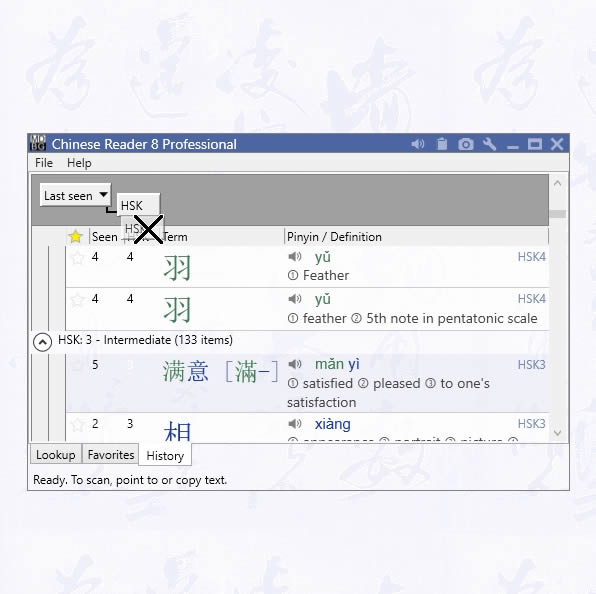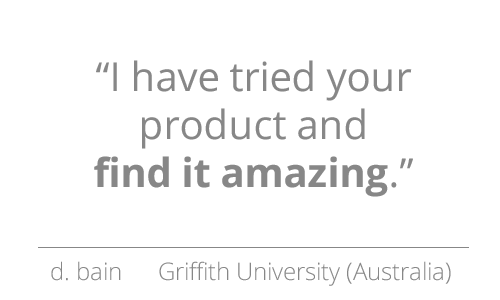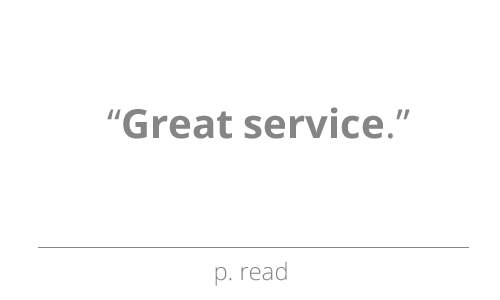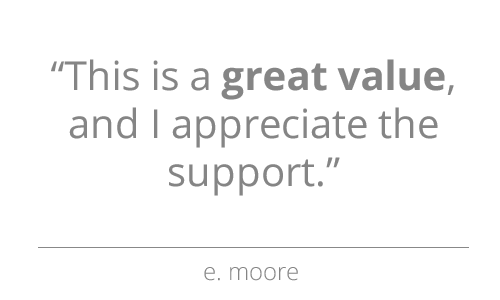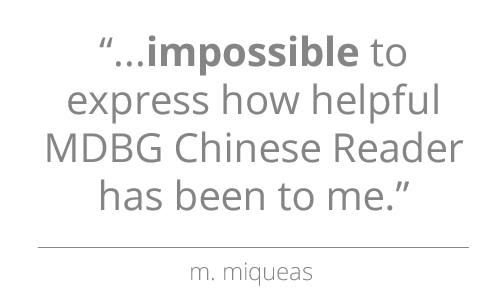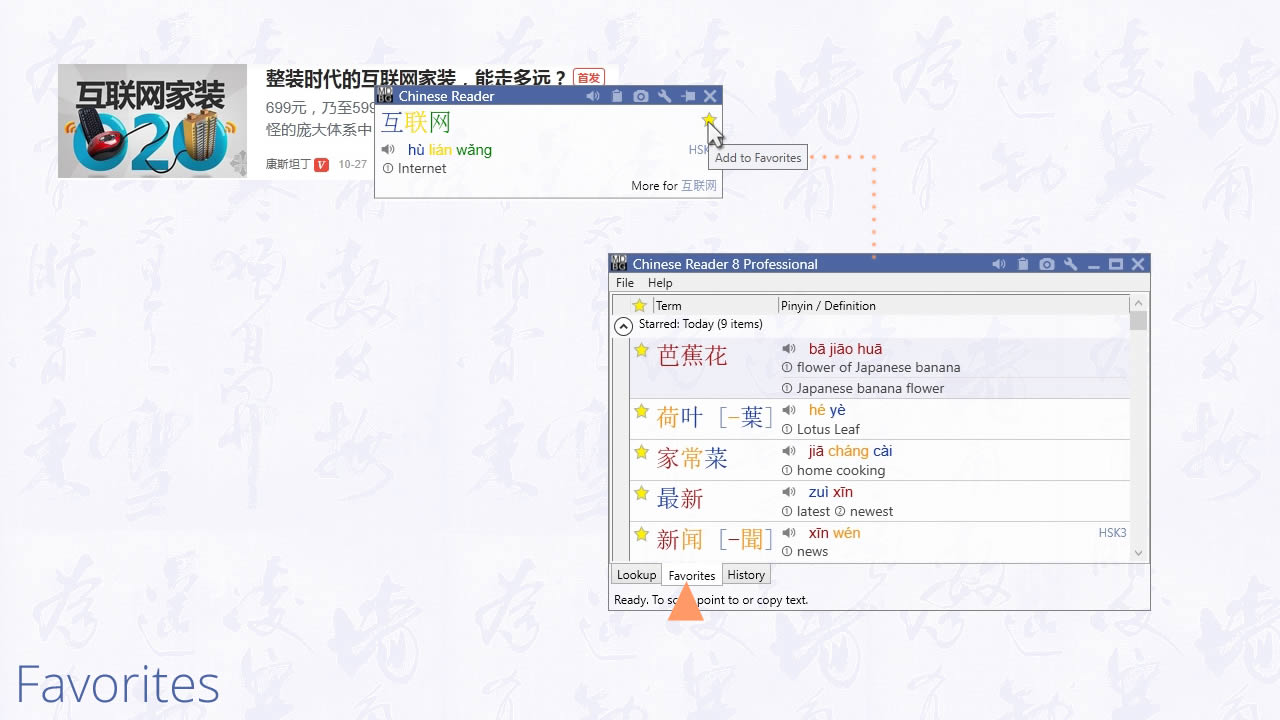
Tag Words
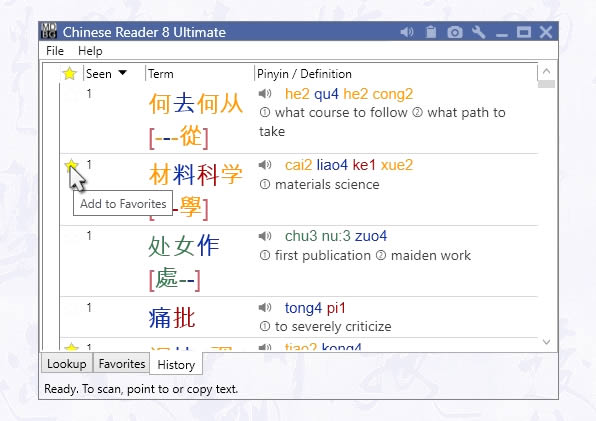
Whenever you see a Scan window (LiveScan, HighlightScan, ClipboardScan) or List window (Lookup, Favorites, History), click on the star to add the word to the Favorites list. The yellow star shows that it is a favorite; a white star means the entry is not a favorite.
View Favorites
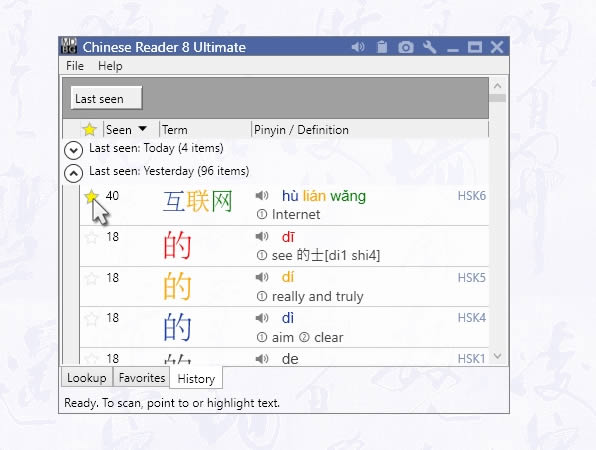
To see your list of favorite words, click Favorites tab from the main window. By default, entries are shown in chronological order. The most recently added words are shown first; the oldest favorites are at the end of the list. Click on the round arrow (next to Starred: Today, etc.) to display or hide groups. You may change the sort order and grouping of the words.
Toolbar
At the top of the window, the toolbar provides quick access to common tasks.
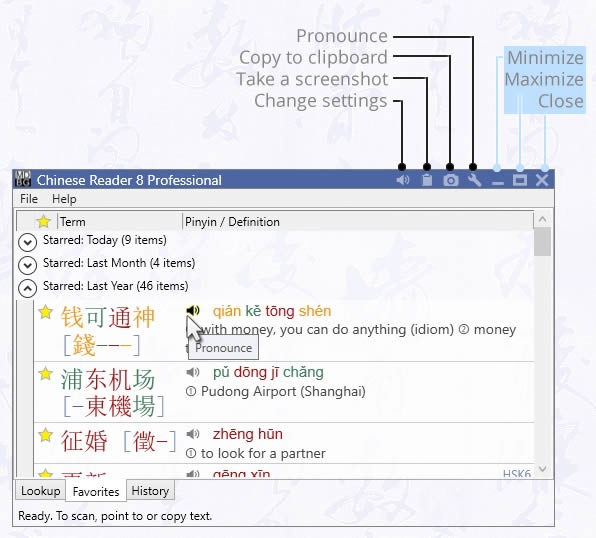
- Pronounce - hear the words read aloud
- Copy to clipboard - copy words to the Windows clipboard
- Take screenshot - save screenshot into your Pictures folder
- Add to Favorites - tag for future reference
- Change Settings - open Settings window
- Minimize window - shrink window to the Windows desktop
- Maximize window - expand window to fill the Windows desktop
- Close window - window closes, but Chinese Reader will still be running in background